No products in the cart
iMist2: Setup Part 1 – Installing and Activating the Gateway
Download the iMist2 Setup Guide for printing.
Pictured: iMist2 Gateway, antenna, power adapter, ethernet cable

Connect Gateway to Internet
- Locate the modem or router that provides an internet connection to customer’s property.
- Thread articulated antenna (yellow bands) onto coax connector on gateway.
- Connect gateway to customer’s router or modem with ethernet cable.
- Connect gateway to power with adapter. Orient connector as shown (ridges on top) and gently push the connector into power port.


- All three lights will come on, then the blue and green lights will go off.
- In about sixty seconds, the blue light will come on, and then a few seconds later, the green light will come on.

- If no blue light, there is no connection to the internet – 1) check cable connection between router and gateway, 2) try another port on router, 3) confirm customer’s wifi network is available.
- If blue light, but no green light, there is no connection to the iMist database. Port 1883 is blocked or iMist server is down.
Add Customer from App
A. Tap Menu icon in upper left, then select Customers.
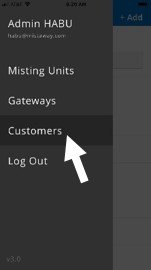
B. Add New Customer
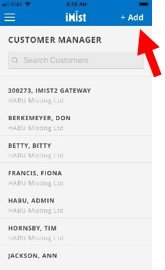
C. Input Customer Information
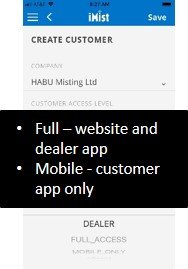
D. Save Customer
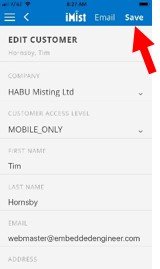
Associate Gateway with Customer
A. Tap Menu icon in upper left, then select Gateways
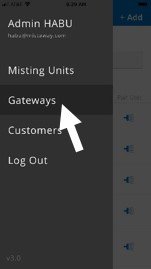
B. Add New Gateway
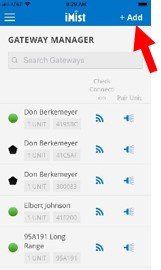
C. Confirm Instructions
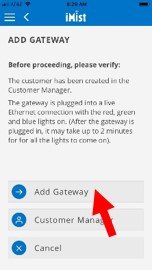
D. Enter Customer and select
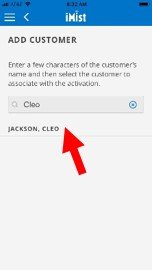
E. Enter Gateway MAC and select
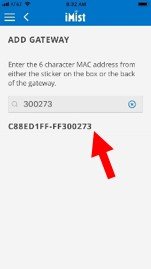
F. Adding Gateway
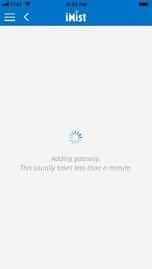
G. If Gateway Added, proceed to Pair Unit or return to Gateway Manager
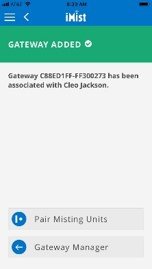
H. If unable to add, confirm gateway lights and try again
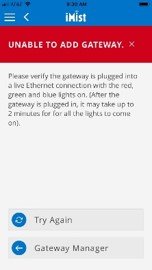
You are now ready to proceed with the next step in the process. See iMist2: Part 2 – Pairing Misting Unit with Gateway

